This blog explains about simple and basic steps to create domain and managed server instance in Weblogic server using Configuration wizard.
What is Domain ?
A WebLogic Server administration domain is a logically related group of WebLogic Server resources. Domains include a special WebLogic Server instance called the Administration Server, which is the central point from which you configure and manage all resources in the domain. Usually, you configure a domain to include additional WebLogic Server instances called Managed Servers. You deploy Web applications, EJBs, and other resources onto the Managed Servers and use the Administration Server for configuration and management purposes only.
Multiple Managed Servers can be grouped into clusters, which enable you to balance loads and provide failover protection for critical applications, while using a single Administration Server simplifies the management of the Managed Server instances.
- Weblogic Server instance is a Java Virtual Machine(JVM) process that runs the java code- actively working component and responsible for processing client requests.
- Weblogic Server Cluster - Group of Various Managed servers excluding Admin Server - High availability and Load balancing in Production environment.
- Select 'Coniguration Wizard' from Start Menu as shown below
- Select 'Create a new Weblogic domain'
- Select appropriate options based on requirement, Leave them default if you don't need any of below mentioned features.
- Enter valid domain name.
- Enter Password and Confirmation Password values.
- Select 'Development Mode' for local use, If you are creating domain for production environment then select other option.
- Choose 'Manged Servers, Clusters and Machines' selection.
- Click on 'Add' button and enter valid names for the domain, If you want to have cluster as well, Add Cluster and provide valid name.
- Select 'Start Admin Server' check box and hit 'Done', this will start Admin server
- If you want to start Admin server manually, Then follow below path, run 'StartWeblogic.cmd'
- Verify the newly created domain as highlighted below.



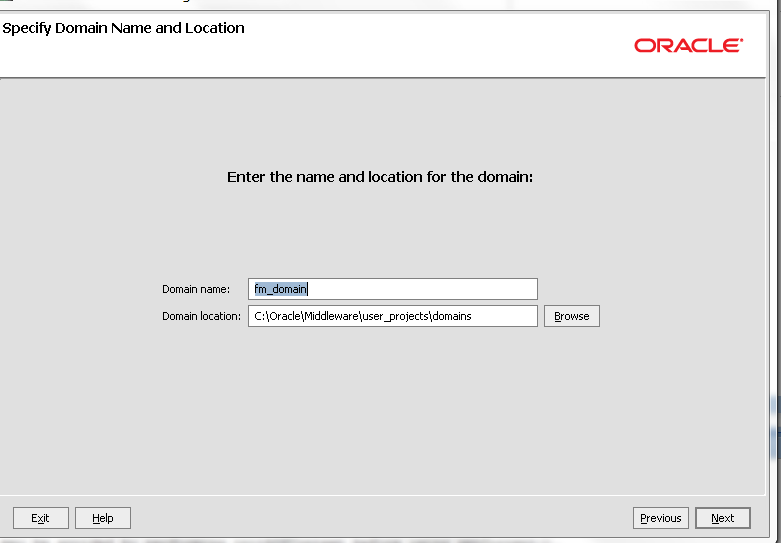






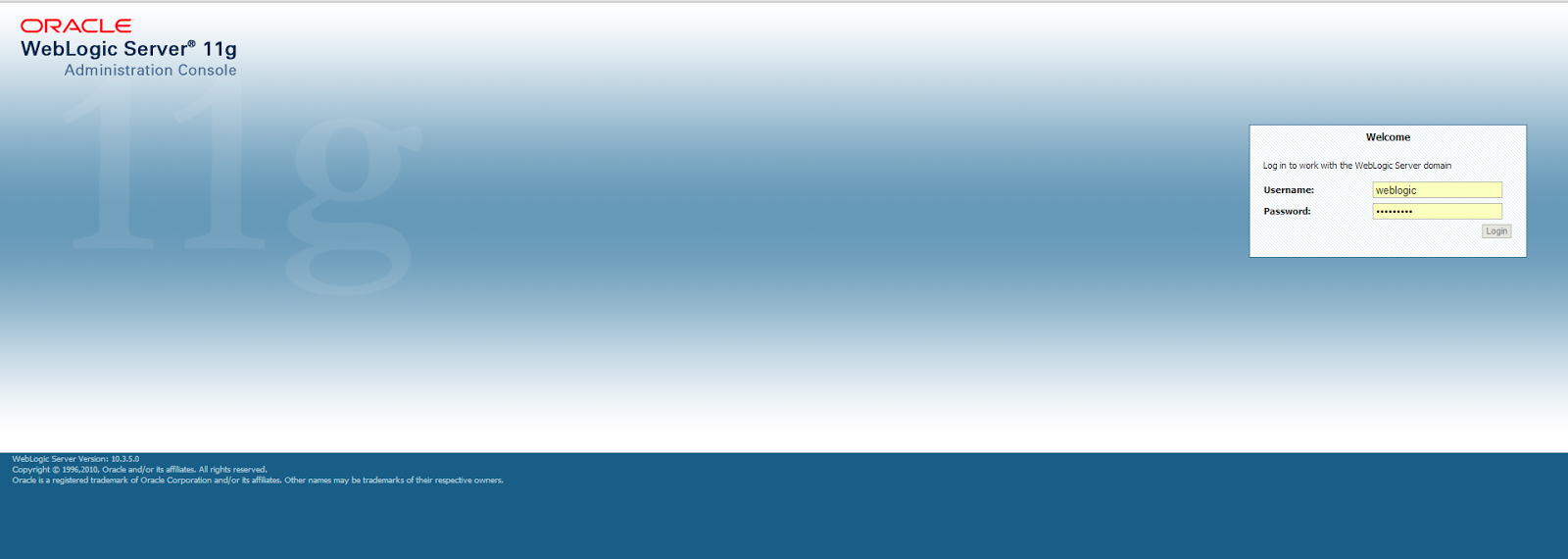

No comments:
Post a Comment