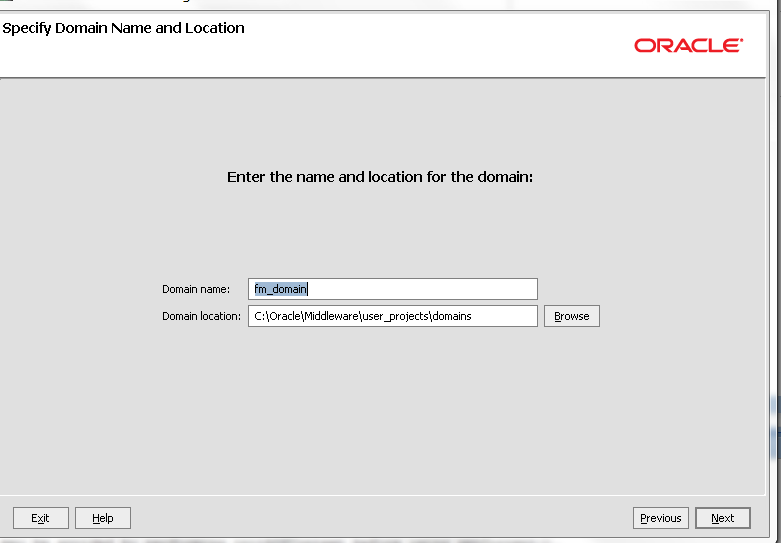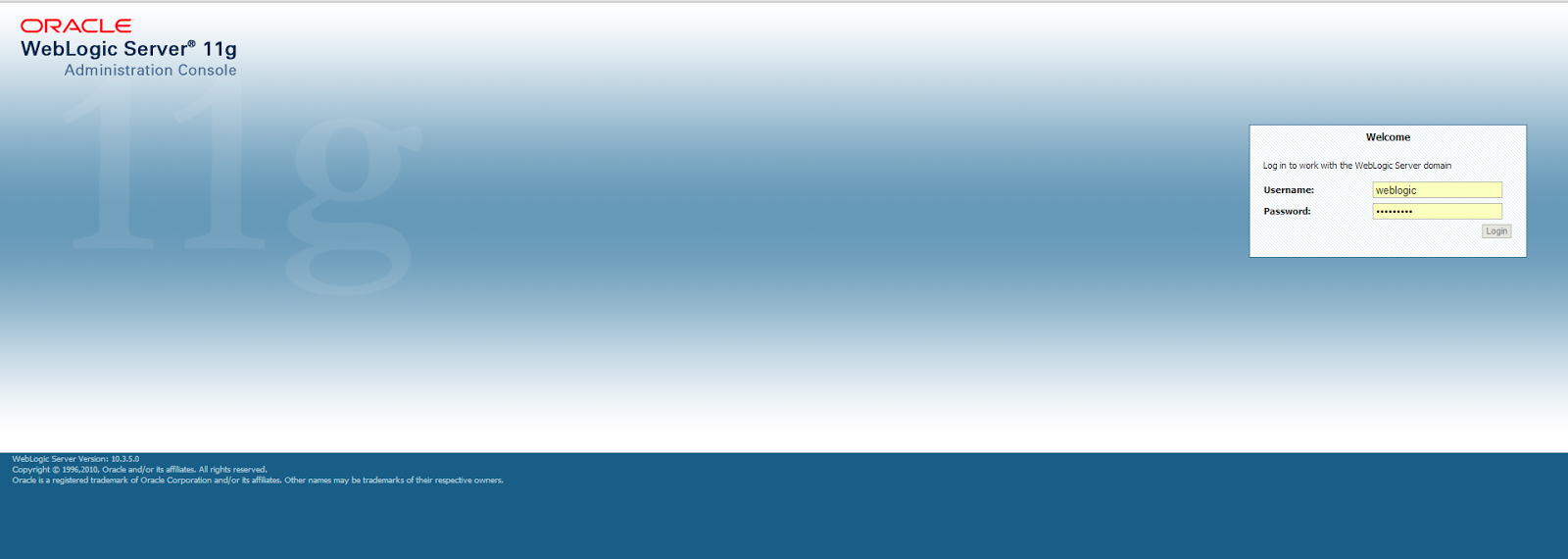If you notice below error while launching your integrated weblogic server, Try to delete the corrupted system-jazn file from the below location and replace with correct one.
C:\Users\user\AppData\Roaming\JDeveloper\system11.1.1.6.38.62.29\DefaultDomain\config\fmwconfig
- Please download this attached system-jazn.xml file - Sample System Jazn XML
or the server log file for root cause. If still see no obvious cause, enable the debug flag -Djava.security.debug=
at weblogic.security.service.
at weblogic.security.service.
at weblogic.security.service.
at weblogic.security.
at weblogic.t3.srvr.
Truncated. see log file for complete stacktrace
Caused By: oracle.security.jps.
at oracle.security.jps.internal.
at oracle.security.jps.internal.
at oracle.security.jps.internal.
at oracle.security.jps.internal.
at oracle.security.jps.internal.
Truncated. see log file for complete stacktrace
Caused By: oracle.security.jps.
at oracle.security.jps.internal.
at oracle.security.jps.internal.
at oracle.security.jps.internal.
at oracle.security.jps.internal.
at oracle.security.jps.internal.
Truncated. see log file for complete stacktrace
Caused By: javax.xml.stream.
at oracle.security.jps.internal.
at oracle.security.jps.internal.
at oracle.security.jps.internal.
at oracle.security.jps.internal.
at oracle.security.jps.internal.
Truncated. see log file for complete stacktrace
>
<May 29, 2014 11:28:48 AM CDT> <Notice> <WebLogicServer> <BEA-000365> <Server state changed to FAILED>
<May 29, 2014 11:28:48 AM CDT> <Error> <WebLogicServer> <BEA-000383> <A critical service failed. The server will shut itself down>
<May 29, 2014 11:28:48 AM CDT> <Notice> <WebLogicServer> <BEA-000365> <Server state changed to FORCE_SHUTTING_DOWN>