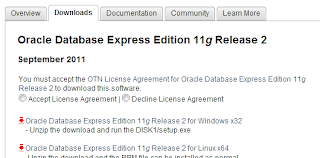Requirement: We have a table with multiple row selection enabled and we have to get all the selected rows in the backing bean
Note: In this example we are using user portfolio in stock management application
Steps:
1. Add an accessor in the backing bean and bind it to the table as below

2. Drag and drop adf button in the jspx page with the table <af:table> as below.

3. Bind a backing bean method to the above button created as below

4. Write the following code in the backing bean and you have to import the following packages
import java.util.Iterator;
import java.util.List;
import javax.faces.event.ActionEvent;
import oracle.adf.model.BindingContext;
import oracle.adf.model.binding.DCBindingContainer;
import oracle.adf.model.binding.DCIteratorBinding;
import oracle.adf.view.rich.component.rich.data.RichTable;
import oracle.jbo.Key;
import oracle.jbo.Row;
import oracle.jbo.RowSetIterator;
import org.apache.myfaces.trinidad.model.RowKeySet;
public void getSelectedRows(ActionEvent actionEvent) {
// Add event code here...
RowKeySet selectedEmps = getPfTable().getSelectedRowKeys();
Iterator selectedEmpIter = selectedEmps.iterator();
DCBindingContainer bindings =
(DCBindingContainer)BindingContext.getCurrent().getCurrentBindingsEntry();
DCIteratorBinding empIter = bindings.findIteratorBinding("
PortfolioStocks2Iterator");
RowSetIterator empRSIter = empIter.getRowSetIterator();
while(selectedEmpIter.hasNext()){
Key key = (Key)((List)selectedEmpIter.next()).get(0);
Row currentRow = empRSIter.getRow(key);
System.out.println(currentRow.getAttribute("Stockid"));
}
//return null;
}
5. Get the iterator to be bound from the page definition as below